When shipped from the King Song factory, all of the Wheels are electronically limited to a maximum speed of 20kph/12.5mph. The reasoning behind this restriction is to give new Riders some time to build up experience & consequently reduce the risk of injury.
Once one learn the basics, i.e. move in a forwards direction, some people might overestimate their abilities & try to go too fast without maintaining total control of the machine. There is a predictable learning curve that takes some time & can’t really be rushed. As you accumulate more hours with your Wheel, you’ll find that you’re in better control to predict & respond to potential threats/hazards. Our recommendation is that you keep the speed restrictions in place until you have accumulated at least between 5-10 hrs of reduced speed operation.
Using the King Song App:
On Android, you can unlock the Wheel with the previous version of the App (v4) on an Android phone/device.
Once installed & opened, the ‘Scan’ screen will popup. It will show all Bluetooth devices within range, the one you want to connect to is named KS-model-number.
Tip: it my require several attempts to establish connectivity to the Wheel; if it doesn’t connect the first time, power off/on the Wheel & try again, give it a couple seconds between tries.
Security Permissions for the App.
If there are no devices through the scan, then you’ll need to go into the Android configuration & set them for the King Song App. This is done by opening settings, then Apps, Configure Apps, App Permissions & choose ‘Location’, & enable the Kingsong App.
Obtaining the Serial Number/ISN
Once you’re connected to the Wheel, swipe left to access the Device Settings & choose the ‘Speed Limit Decoding’ option.

In this next screen, you’ll see the ‘Vehicle Serial Number’, copy this down & open up a browser.
Enter the serial number in the ISN field, two characters at a time followed by a colon ‘:’. Click ‘Unlock’, which will generate the Unlock Code, please write this down.

Applying the Unlock Code
Now we’re going to enter the unlock code in the ‘code for authorisation’ field back in the App. It is not case sensitive & does not need the colons, click ‘Agree’.
If it accepts the code, you’ll see a ‘Success’ confirmation.

Changing the Speed
When you’ve selected ‘Agree’ on the former screen, the App will go back to the previous main menu. From here, we’ll now define the new limits by going into the ‘Speed Limit Setup’.
Most Riders are not interested in the level 1/2 alarms, since they’re a bit redundant. Having a level 3 alarm right before the tilt-back (or ‘Ollie’, as is is referred to in the poor translation), is a helpful reminder that you’re approaching the upper limit before getting some tactile feedback.
Here is a table of capabilities of King Song model range. If you try to adjusting the slider outside of what the Wheel is capable of, the App will go back to the defaults of 20/20/20/20
| Model |
Level 3 |
Tiltback/Ollie |
| KS14D/14S |
29kph |
30kph |
| KS16S |
34kph |
35kph |
| KS18S* |
39kph |
40kph |
*With the latest KS18S firmware update, you can unlock the speed for up to 50kph after accumulating 200km.
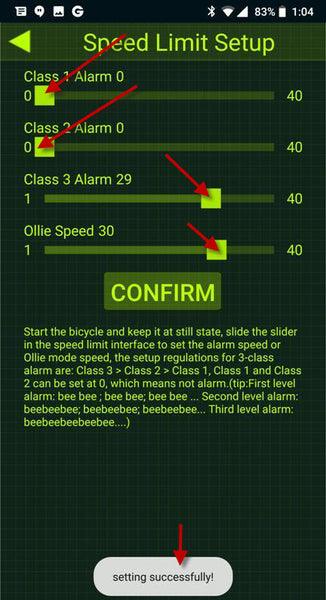
To provide a better experience for our Customers, eWheels are working on developing our own App to simplify the process & improve usability.





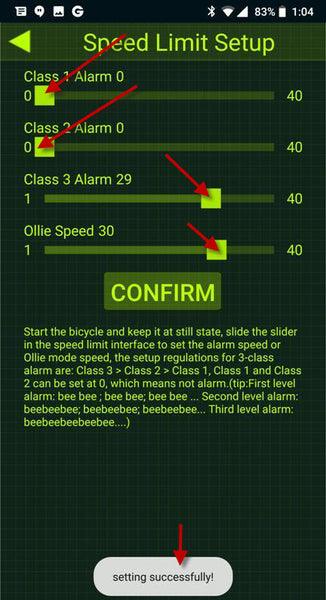








Leave a comment
This site is protected by hCaptcha and the hCaptcha Privacy Policy and Terms of Service apply.